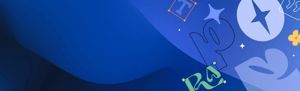
Font Management Software
A Font Manager Delivers Designs Worth Talking About
Whether using design software for Mac, PC, or both, designers, creative teams, and creative leaders need a font manager to get creative projects done on time, and on budget. From searching and sharing fonts and font libraries to auditing project files for font compliance, font management maximizes efficiency and productivity simultaneously, so creative professionals can deliver flawless work on deadline, develop a reputation worth talking about, and build a business that lasts.
The Right Font Manager Lets Teamwork Make The Dream Work
The feedback loop stays quick and efficient when teams can seamlessly edit and tag each other in project files and share fonts anytime, from anyplace.
Teams can search for fonts by mood or vibe and get automatic font pairing recommendations to increase accuracy, efficiency, and bank billable hours.
Work groups organize fonts by whatever fits their flows - client, project, foundry, favorites, and more.
Everyone works with the same consistent, approved fonts, reducing version conflicts and maintaining brand integrity.
Free up billable time to apply to more projects and reduce font-related costs by limiting errors, reworks, and font usage risks.
What's The Difference Between A Typeface, A Font, And Font Management?
A typeface is a unique set of characters—numbers, symbols, alphabets, and punctuation marks. Typefaces define the visual appearance of characters, including their shape, size, weight, and style (such as italic or bold). That means that a typeface determines the overall look and feel of text in design, influencing readability and conveying the tone of content.
Fonts are a type of software that tells a printer or a program how to display a particular typeface. That’s right, a font is the software that communicates which typeface a printer or computer should display.
- maintaining font license compliance
- correcting font-related errors in creative documents before production
- ensuring fonts are available across different teams, devices and software.
Why Font Management Matters
Font management is essential for anyone working with design or typography regardless of whether they are a solo-preneur or part of a larger creative team. Since fonts are software and most designers have extensive font collections, mismanaged fonts can significantly slow your system and lead to issues within applications and even final, produced work. Font management involves organizing, categorizing, and accessing fonts in a way that enhances your creative workflow. Whether you're a solo graphic designer, part of a larger design team, web developer, or content creator, effective font management can save you time, money and stress, while improving the quality of your work.
What Is Font Management Software?
Font management software is a digital tool designed to help anyone involved in creative operations manage fonts effectively. Creative professionals use font manager software to:
- Centralize, organize, and sort font collections
- Find the perfect font without wasting time searching through hundreds of fonts
- Preview and compare fonts easily for quick identification and selection
- Detect and repair corrupt, missing, or duplicate fonts
- Activate and deactivate fonts as needed
- Manage and track font licenses
- Share fonts with team members and clients
All of this is necessary because font collections are difficult to manage manually. Why is that so? This list of explanations pretty much covers it:
- Volume: Designers often have large collections of fonts (our research shows the average creative professional’s font library contains upwards of 4,500 fonts!). Large volumes of fonts are difficult to wrangle without a system in place.
- Organization: Without a systematic approach, finding the right font for a project can be time-consuming, especially when dealing with hundreds or thousands of fonts. Not to mention millions of Slack pings.
- Consistency: Manually managing fonts can lead to inconsistencies in design, as different versions of fonts may be used across projects. Oof, what a mess.
- Licensing: Ensuring compliance with font licensing agreements is complex and prone to error without dedicated software to manage it. That's right, fear the font police. And lawyers.
- Compatibility: Different fonts may be compatible with different software and operating systems, making manual management challenging when working across multiple platforms within a tech stack that seems to endlessly expand like the universe itself.
- Workflow efficiency: Manual font management can slow down workflow efficiency, as designers often spend more time searching for and managing fonts than designing. Which makes said designers grumpy, unavailable for coffee breaks, and therefore grumpier.
Key Features Of Font Management Software
- Font Organization: Easily categorize and organize your fonts based on style, usage, or project.
- Font Preview: Preview fonts before installing them, ensuring they fit your project's requirements.
- Activation/Deactivation: Activate and deactivate fonts to streamline your font library and improve performance.
- Auto-activation: Automatically activate fonts when you open a project that requires them.
- Compatibility: Ensure compatibility with various operating systems, including Windows and Mac.
How Font Management Software Works
Benefits Of Using Font Management Software
- Time-saving: Find the right font quickly without scrolling through endless lists.
- Improved workflow: Streamline your design process with organized fonts.
- Consistency: Ensure consistency in your branding and design projects.
- Resource management: Save system resources by activating fonts only when needed.
- Easy collaboration: Share fonts with team members seamlessly.
Font Manager Windows
Font Manager Mac
How To Organize Fonts On Your Computer
HOW TO ORGANIZE FONTS ON WINDOWS
Windows 7 and 10 manage fonts in Control Panel, which automatically organizes fonts by families. Users can organize, preview, delete, and hide fonts. Additionally, Windows 10 and 11 have a fonts tool in Settings, where new fonts are added by dragging and dropping them.
Read our Windows Font Management Best Practices to learn more.
HOW TO ORGANIZE FONTS ON MAC
All macOS computers organize and locate fonts through the Font Book application. Font Book automatically organizes fonts into default collections, but users can create different collections and add fonts accordingly—including by setting up “Smart” collections Font Book automatically updates based upon specified criteria.
Read our macOS Font Management Best Practices to learn more.
How to Choose a Font Manager
A font manager is a software solution for using fonts effectively. Good font managers have the flexibility to meet the unique needs of each designer or any size creative team. Using a font management platform like Connect allows creatives to:
- Quickly search and find fonts by style, mood, era, foundry, and more
- Organize fonts by project, client, foundry, font family, type designer, or mood
- Auto-activate fonts across creative apps to save time and prevent errors
- Share fonts with team members and other stakeholders any time, from any place
- Receive automatic pairing suggestions to complement any client, style, or mood
- Maintain version control
- Support font licensing requirements and compliance
How To Fix Font Errors
Many designers experience the dreaded “missing fonts” error message in creative applications. There are many reasons why a font may not display correctly:
- Font conflicts— a font required for a project has the same internal system name as a font already in use on your computer, but the fonts are not identical.
Connect avoids this issue through font-matching technology to accurately detect exact matches using comprehensive characteristics unique to each font. This ensures the right font is used every time.
- Missing fonts — A font is available but inactive. Connect resolves missing fonts through auto-activation
- Adobe's end of support for PostScript Type 1 fonts. Since January 2023, designers cannot create content using Type 1 fonts, and existing Adobe files made prior to 2023 utilizing Type 1 fonts are not editable without replacing the font. Designers who try editing Type 1 fonts will receive “missing font” errors and other warnings.
Fixing Font License Compliance And Usage Errors
Designers, production managers, creative operations professionals, and a whole host of other roles on a creative team must audit their projects for font licensing compliance and usage errors before production.
That’s because licensing compliance and usage errors create hard and soft costs for any business with a creative team. Soft costs include worry and stress over project auditing, while hard costs include billable time (revenue-based) or hourly rates (cost-based) wasted on profitless activities like inefficient audits or time spent reworking creative files.
To remedy errors discovered in project auditing, creative teams can use Connect + Insight— the latest in font management technology. Connect + Insight’s Project Risk Scanner imports and scans projects for font risks, including missing and unlicensed fonts, expired and over-utilized font licenses, and outdated font formats. The results of the scan are documented in a Font Risk Assessment report that quickly summarizes potential font usage and licensing risks and suggests resolution steps, all in an accessible PDF format than can be shared across teams.
Font Management Makes Creativity Sing
Font management software is a must-have tool for anyone working with design or typography. Whether you're a professional designer or creative leader, font management software can streamline your workflow, save you time, and improve the quality of your work. Consider investing in font management software today and take your design projects to the next level.
To get a better understanding of what the best font management software has to offer, take a tour of the Extensis Creative Intelligence Suite.
.png?width=300&name=creative-intelligence-suite-nav-menu-img%20(1).png)


.png?width=104&height=124&name=Rectangle%201405%20(1).png)
.png?width=104&name=nav-thumbnail%20(2).png)

