Control the chaos and unleash your team's potential with Extensis Connect / Learn More
Control the chaos and unleash your team's potential with Extensis Connect / Learn More
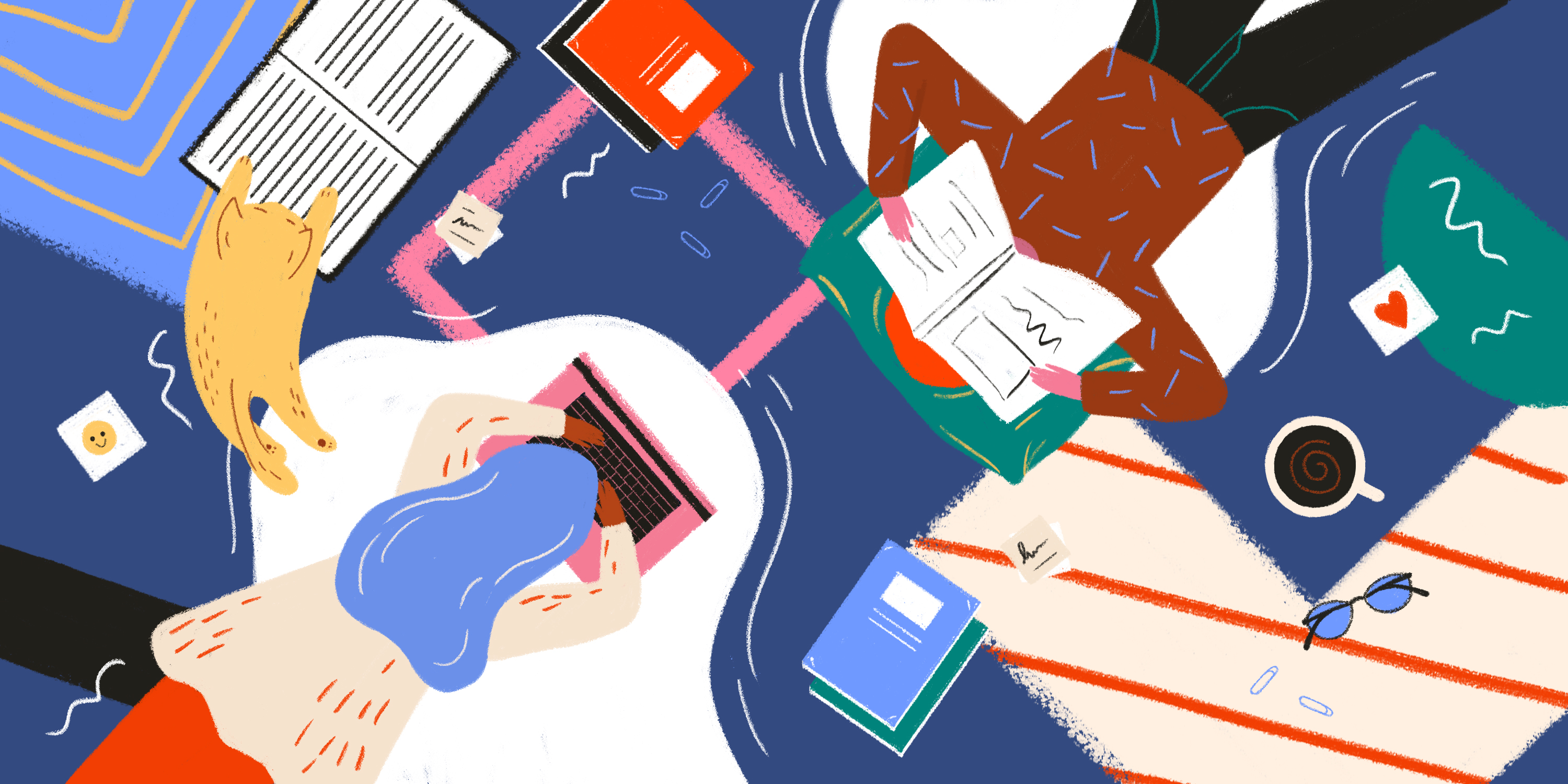
Like many people, you may have recently found yourself working from home. Working from home can present some unique challenges, both on a technical and personal level. However, it can also be very rewarding.
Hopefully, you’re about to discover the joys of working with your cat or dog on your lap and having time to brew that perfect drip filter coffee.
It’s also super important to fire up your webcam or pick up the phone. Keeping a strong sense of connection with your workmates and clients will make this time much easier.
But what happens if your fonts are sequestered back in the studio?
Well, before you go emailing fonts between workmates, or attempting to install them (all) locally in your system folders, you should know we have some great solutions for this scenario. And, this will depend on which of Extensis’ font management application you’re using.
We have three font management applications: Suitcase Fusion for individuals, Suitcase TeamSync for small teams, and Universal Type Server for enterprise users.
Below are some helpful tips that should get you up and running for each of these applications.
To share your Font Library and Sets with yourself, simply enable the TypeSync feature.
This synchronizes your Font Library and Sets to your Extensis account. After enabling TypeSync, it only takes a few moments to synchronize your fonts to the Extensis Cloud. There you will have your fonts waiting for you when you log in to your remote or home computer.
Check out these helpful links and videos:
You're already set. All Teamsync Libraries are already shared and waiting for you in the cloud. Simply download Suitcase Fusion and login on your home or remote computer. It’s that easy!
Suitcase Fusion and Suitcase TeamSync allow for a second login on a separate machine, so you don't need any additional licenses/seats. In other words, if you usually log in on an office desktop, you will also be allowed to log in from your personal laptop. If you need an installer, you can find all of these via our support site.
Many environments keep their servers behind a firewall, so it can be a little trickier getting access to your fonts. In an ideal world, you'd have VPN access to the office network so that you can access your Universal Type Server. If you do, then you should be all set (and should grab the IT team a coffee).
Unlike your creative files, fonts are pretty small, so working remotely like this should be very similar to working in the studio. (Tech tip - An administrator for your server can also take the additional step of changing the Font Replication Mode to "All", to sync fonts to your remote workstation to lower the latency if needed).
If you don't have VPN access to the office, then you can use Offline Mode in Universal Type Client, which will locally cache (read-only) all the fonts onto your workstation. Whilst you won't be able to modify the workgroup in offline mode, you'll be able to access and use all these fonts in your creative work.
Note – Access to all fonts in Offline mode still requires a change to the replication settings/mode to be set to “All” through the Universal Type Servers administration settings for users.
These times are challenging, but it doesn't mean you can't still be creative. Above all, stay positive and keep communicating.
If you have any questions about the pointers above, feel free to get in touch via our support page. We’re here to help you adapt to these new changes — the last thing you need right now is more stress!