Control the chaos and unleash your team's potential with Extensis Connect / Learn More
Control the chaos and unleash your team's potential with Extensis Connect / Learn More

Thank you to everyone who attended our Top 5 Suitcase Fusion Tips You Need to Know webinar last month. If you missed it, you can view the recording below.
We received a lot of great questions but sadly ran of time to answer them all. Here are the top questions that came in and our answers:
It seems that I have duplicate fonts. How do I fix or remove those?
If you’ve added fonts to Suitcase Fusion over time, you may find that you have fonts with the same name, making it seem that you have duplicates. Fortunately, Suitcase Fusion doesn’t actually allow you to add the same exact font to the font vault more than once. What is likely happening is that you have fonts with the same PostScript name but are actually different by their version number or font format .
If you are working with legacy documents or projects that still need to use the older font, you’ll want to keep them. If that’s not the case, you can remove the older versions and old font formats to ensure that you are using the newest copy of your font. Simply follow these steps:
To learn more about how to manage, minimize, and organize your fonts, check out our Font Management Best Practices Guide for Mac OS or Windows.
I can't find the auto-activate button, can you show me how to turn it on?
For auto-activation to work with your Adobe Creative Cloud applications, you will need the appropriate plug-ins installed. When you first start Suitcase Fusion, it searches your computer for compatible applications, and then:
You can also enable and disable plug-ins manually in the Preferences window and access the plug-ins in your design applications. There are slight differences depending on the application you’re in. To see how, check out our video on auto-activation or review the section on auto-activation in the User Guide.
How can I turn on Document Tracking?
Suitcase Fusion can track fonts used in documents created with Adobe After Effects, Illustrator, InCopy, and Photoshop using Document Tracking, which is available in Suitcase Fusion 9 (aka v.20.x).
In order to use Document Tracking, it must be enabled in Preferences. Applications with tracked documents will be listed in the Libraries panel. To start tracking documents, click the application in the Libraries panel and simply drag in the document(s) you want to track. From here, you can see and open the documents you are tracking in its respective application.
Watch the video for Document Font Tracking in action to learn more.
Some of my fonts aren’t displaying correctly. What can I do?
There are different reasons why your fonts might not be displaying correctly. See if any of these scenarios applies to you and the solutions to resolve them:
Fonts in Safari, Google Chrome, Outlook, Mac Mail or other applications display incorrectly when Suitcase Fusion is running, click here to learn more.
Your fonts do not display characters or Glyphs in the preview and only a question mark inside a square or in a diamond is displayed, learn how to display them correctly here.
You have a permissions issue or receive a file format error when trying to open a document or file from Microsoft Word, Power Point or Excel, learn how to resolve that here.
How do I open font previews for all fonts in a set at once?
For MacOS:
Or:
For Windows OS:
Or:
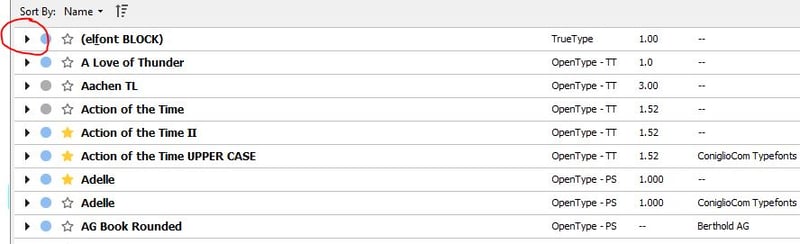
This will retain the family grouping of the fonts and allow you to view all in each preview type.
NOTE: The options above will expand each group by Set or by the Library. If you want to see all your fonts expanded at once, please select the main Library of fonts and not just an individual set. Read more about using Libraries and sets for better organization.
Be sure to sign up for our future webinars and events. You can find the latest information on our events page. We offer webinars quarterly, giving us the opportunity to connect with you and answer your questions directly. Hope you can join us next time.
 Laura Xu – Email and Event Marketing Manager
Laura Xu – Email and Event Marketing Manager
Laura Xu is a seasoned content marketer and event manager at Extensis with a passion for crafting digital communications. Laura’s marketing career spans over a decade working in financial and professional services in San Francisco, Hong Kong and London. Whether it’s through a product launch email, event email invitation, or an engaging webinar, Laura knows the power of connecting through technology. After living in sprawling cities with more skyscrapers than trees, Laura is now relishing being back home in Portland, Oregon surrounded by lush green trees and accessible parks. She loves hiking, yoga, meditation, photography, and reading.