Control the chaos and unleash your team's potential with Extensis Connect / Learn More
Control the chaos and unleash your team's potential with Extensis Connect / Learn More
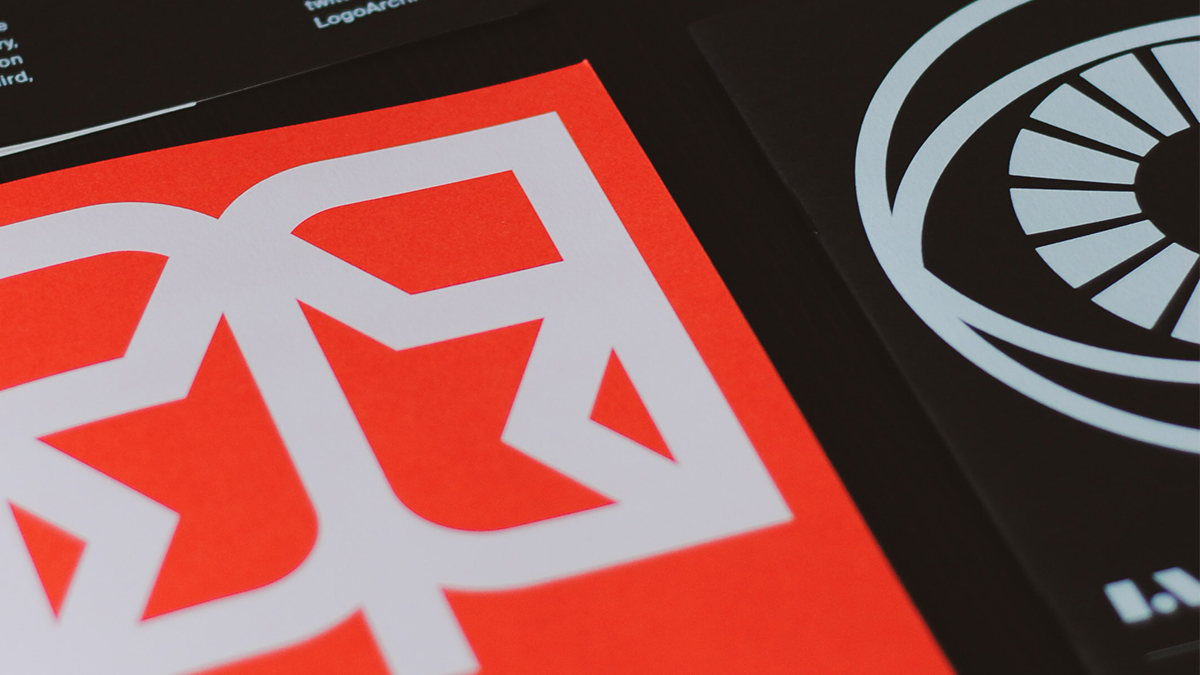
In my former professional life, I was a Production Design Manager for several well-known magazine brands. For nearly two decades I helped publish some of the most famous fashion and leisure titles that are still available today. During that time, fonts were at the center of our creative universe. And managing fonts across all our publications was mission-critical.
My company relied on Suitcase Fusion, and for me font management was always about having immediate access to my entire font collection whenever I needed it. Suitcase Fusion has remained the one constant in my toolkit for more than two decades because it has helped me become more productive and efficient when juggling tens of thousands of fonts.
Recently, I decided to explore some of the time-saving features of the latest version of Suitcase Fusion in greater detail. Here are some of my favorite workflow features for greater productivity in Suitcase Fusion:
Application Sets have been around since the early days of Suitcase Fusion, but they are often overlooked. Once you start to use Application Sets, you’ll find them to be a simple time-saver when working with fonts you need on a regular basis. I use them all the time when I work with our brand fonts. Instead of activating various brand fonts every time I work on a project, I just launch my application and all the fonts I need are automatically activated.
For example, I set up an Extensis-brand Application Set for Microsoft PowerPoint and Word. Each time I launch these applications my fonts are instantly activated. I don’t need to manually activate fonts every time I open PowerPoint or Word. I can immediately start my work with all the fonts I need. And the best part is, Application Sets work with any program, including Adobe Creative Cloud apps, Sketch, Affinity, and more.
Application Sets in Suitcase Fusion from Extensis on Vimeo.
As a Creative Cloud subscriber, I love that Adobe lets me augment my font collection by making thousands of typefaces available from their massive font library. While they’ve made it very easy for me to synchronize fonts, I still find it difficult to view them in my Creative Cloud application font menus simultaneously. I prefer a small, tidy font menu, and I like to only see the list of fonts I need to use at the moment.
Suitcase Fusion has direct integration with Adobe Fonts and provides a simple way to deactivate extra fonts I don’t want or need for my current project. This provides me full control over the fonts I want to use when I want to use them. All I have to do is simply sync them from Adobe the regular way and deactivate the ones I’m not using.
Additionally, if I enable the appropriate plugins for my favorite Adobe apps in Suitcase Fusion, my Adobe fonts will be automatically activated every time I open a new document. Whenever I open a file in After Effects, Illustrator, InCopy, InDesign, or Photoshop my fonts will be there. This has saved me lots of time and immensely improved my productivity.
Adobe Fonts in Suitcase from Extensis on Vimeo.
You asked, and we listened. After interviewing many of you about your font management preferences, Extensis has brought back List View Previews. I love List View because it enhances my workflow in four different ways:
List View Preview from Extensis on Vimeo.
One of the newer and more impactful features of Suitcase Fusion is the ability to track the fonts used in my documents. When working on our collateral, I often need to know which fonts were used to ensure they are the brand’s approved fonts. With this new feature in Suitcase Fusion, I can inspect the fonts in a single document or search all documents for a specific font to ensure brand consistency.
Now I can get deep insight from a quick font search. The latest version of Suitcase Fusion will not only allow me to locate all documents that contain a particular group of fonts, but I can also precisely locate document fonts by unique descriptors like their versions or font ID numbers.
The Document Tracking feature has improved my own efficiency while helping Extensis maintain brand consistency across all of its marketing content.
Document Font Tracking from Extensis on Vimeo.
Thank you for reading and I hope you found this article helpful. If you have some of your own cool workflow tips in Suitcase Fusion, please share them with us at insights@extensis.com.