Control the chaos and unleash your team's potential with Extensis Connect / Learn More
Control the chaos and unleash your team's potential with Extensis Connect / Learn More
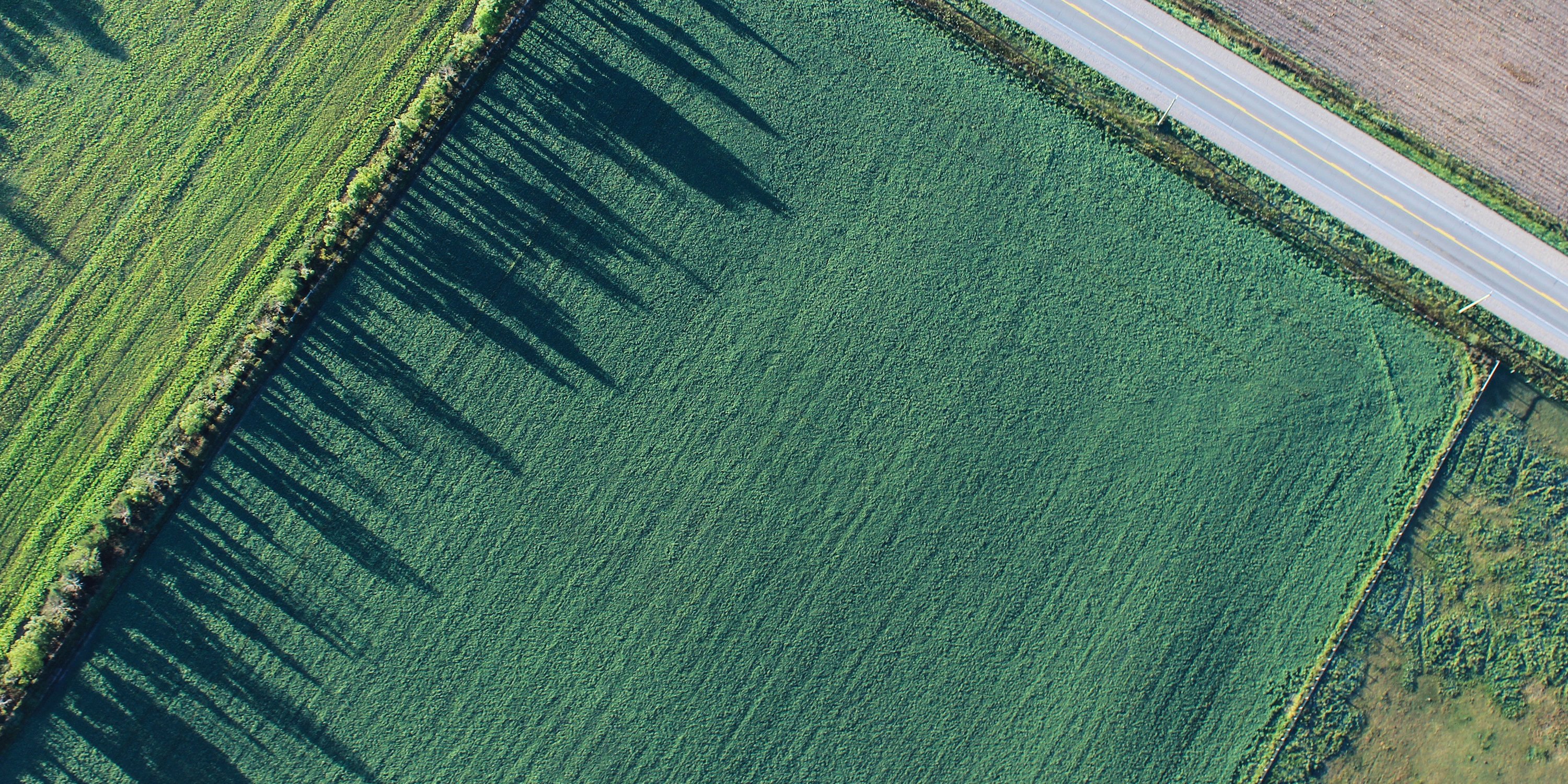
Most of our GeoExpress users have probably worked with GIS in some pretty high-tech environments, but this tool can be used from anywhere if you have a Floating version of GeoExpress.
Extensis offers two distinct versions of GeoExpress — Local and Floating. If you have a Local Version, you won’t be able to remotely access GeoExpress. You can reach out to your customer success manager about switching to the Floating Version so your team can work remotely.
Let’s say that a company is using GeoExpress in their geospatial imagery workflow. Their version of GeoExpress uses a License Server on the company’s network to store all the GeoExpress licenses they have. When an end-user opens their GeoExpress client, a license is “checked out” on their behalf from the License Server. And when that end-user closes their GeoExpress application, the license gets checked back into the License Server.
If you’re an end-user, there’s a pretty quick way to figure out whether you have a Standalone or Floating Version. Try and access GeoExpress via Remote Desktop, and you’ll get an error message if you’re using the Standalone Version. The error message will explain that you need a Floating Version of GeoExpress in order for Remote Desktop access to work. So, if a user has GeoExpress Local installed on their workstation, Remote Desktop Access will not work. You can also determine what type of GeoExpress you have by looking at the serial number — if it begins with 201F, you have a Floating Version of GeoExpress.
If you have GeoExpress Floating and access to your work network, then you have two options:
You will need to ensure that your security settings (firewall and/or antivirus) are configured to allow connections between the client and the License Server. If you’re using a VPN or some other external IP Security device to monitor remote access, then that will need to be configured to allow the connection to the License Server. Sometimes GeoExpress Floating will work just fine when you connect to it using your normal office network, but it won’t work properly when you connect to your work network through a VPN. Communicate with your IT department to ensure each layer of security is configured properly so you can successfully use the tool remotely.
For Floating GeoExpress, one license can only be used by a single concurrent user. If a company wants multiple users connected at the same time, they will need more than one license and will need to plan accordingly to ensure sufficient access.
If your company has GeoExpress Floating, they can enable a user to check out a license and use it in a disconnected, “Standalone” manner. There is the option to enable Commuter Licensing on the License Server. This will allow the license administrator to designate a specific license on the server as a one that can be “checked out” by a user’s desktop client and used regardless of network connection. There are some configuration options regarding check out time and rules determining when it checks back in. While it is possible to use a Floating license in a Standalone, local manner, the license will then no longer be available to other users on the network. Therefore, we would only recommend this path for companies that have a single employee handling the majority of their GeoExpress workload.
Whether you’re an end-user or an administrator, we hope you can use GeoExpress to its full potential. Feel free to reach out to support or contact your customer success manager directly about any remote work issues you may encounter with this tool.